Coming soon: Tap to park with mobile ID
If you have a monthly parking permit and an eCard mobile ID, soon you’ll be able to tap at the gate to enter and exit your designated parking lot — no need to open and scan a QR code, your permit will register at the reader automatically as you tap.
🔎 You may have noticed a new tap reader at the gate already. Testing is currently underway and the tap function is scheduled to come online for May.
✅ Get ready to tap! If you already have a permit, download the Transact app and set up your eCard mobile ID on your iPhone or Android device. If you prefer to continue scanning the QR code permit for gate access, no problem. QR codes and scanners will remain operational.
Still using a legacy access card? Your access card will also continue to work. If you want to upgrade to tap to park, contact Parking Services.
Note: Your mobile device must be NFC enabled for the tap to work. NFC, or near-field communication, is a short-range wireless technology. If you can tap to pay, your phone is NFC enabled. Check your settings or device compatibility to confirm. Mobile ID is available for SAIT employees and students only.
If you purchase a residence meal plan through the new Begin Tower Dining Centre, you'll use your eCard to access the Dining Centre.
Plus, you'll need your eCard for educational software discounts, to rent a locker, and to write your final exams at SAIT.
eCard eligibility
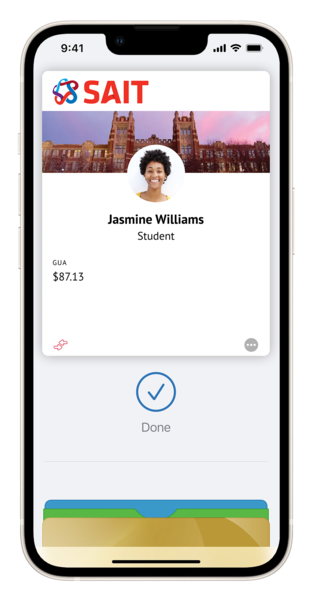
All current students, apprentices and staff qualify for a SAIT eCard.
For students and apprentices, your tuition and fees must be paid in full to get your eCard. However, you wont need a new one if you're a returning SAIT student or staff with an eCard. You can use your eCard as long as you're registered in classes or employed at SAIT.
Students must also meet the eligibility requirements to access the Reg Erhardt Library and Athletics Centre.
Your eCard is non-transferable and will be subject to forfeiture if presented by anyone else.
Only your legal first and last name can be printed on your eCard, which must match your government-issued photo ID. No nicknames are allowed.
Your Mobile ID
Your SAIT eCard...now on your iPhone, Apple Watch and Android phones!
The new eCard mobile ID is available to all enrolled students and current employees. Tap your iPhone, Apple Watch or Android phone at readers across campus to conveniently access your eCard. Now you can add your eCard to one iPhone, Apple Watch, or Android phone.
Minimal setup is required to use your mobile ID. Most users can begin using their eCard on their phones in minutes. An approved photo is required.
Download the app on your Apple or Android device
Setup and troubleshooting
- Search for Southern Alberta Institute of Technology.
- On the SSO login screen, enter your SAIT login credentials to authenticate your device
- SAIT email: firstname.lastname@edu.sait.ca
- Default password: sent to your preferred email inbox - subject 'Your SAIT Student Email Address.'
- You will be prompted for More Information, which will take you to the Multi-Factor Authentication (MFA)
- Click Next, and on the bottom of the next screen, click on I want to set up a different method
- From the drop-down menu, select Phone and then Confirm, then select your country and enter your mobile number to receive a text message with a 6-digit code
- If you receive an error message, click on this link in your web browser: https://aka.ms/mfasetup/
- Enter your SAIT login credentials and follow the steps to authenticate your device, and then return to the Transact eAccounts app and sign in again (select Text to receive a new 6-digit code to authenticate your device)
- Make sure your device software is up-to-date. While updating may seem inconvenient, it's a necessary step to ensure security, privacy and optimal performance.
- Check that the Region/Country on your device is set to Canada
Change the language and region on iPhone | How to change your country on Google Play
Once you have successfully set up your mobile eCard, add it to your Apple or Google wallet.
❗️You do NOT need to add money to your eCard to "activate" it for use on campus to access the Athletics Centre or Reg Erhardt Library. If you want to print on campus, you must load funds to your eCard.
Submitting your photo
To upload your photo, go to Settings in the Transact eAccounts app by clicking on the gear icon in the top right corner of the Home screen of the app. Then select the Submit ID Photo tab and click on the Get Started button.
Your photo must:
- have been taken in the past six months
- be suitable for official identification
- have your face square to the camera, with your shoulders showing
- show you looking directly at the camera lens
- be in colour
- be in JPEG or PNG format (a smartphone photo is fine)
- have space between the top of your head and the top of your photo.
Your photo must not:
- contain hats, sunglasses, or graduation caps
- be a photo of another photo
- have inappropriate expressions
- have anyone other than yourself visible
- be cropped too close (e.g. cutting off the top of your head)
- have background elements (e.g. shadows, trees, open rooms)
- have glare on prescription glasses
- Have any special effects, coloring or filters (modifying your photo goes against the Student Code of Conduct AC.3.4.1)
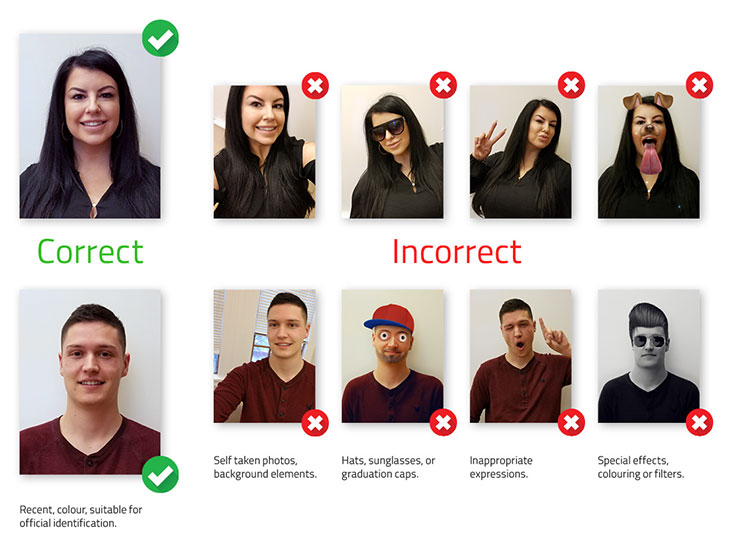
After you have uploaded your selfie, click Next to upload your Government ID.
This can be in JPEG or PNG format (a smartphone photo is fine). We cannot accept scans, screen shots, or photo copies of your government ID.
Government ID can be a Canadian driver's license or passport page that shows your full name and picture.
When done, click on Submit and Sign Out to complete the photo submission. We do not keep this information after the photos have been approved.
❗️Photos will generally be approved within 1 - 2 business days.
Using your mobile ID around campus
You can load funds to your eCard to eat, shop and print on campus. There are no fees to start or use your SAIT eCard.
Funds cannot be withdrawn as cash, but your balance will roll over each semester/year as long as you are a registered student or current employee.
Funds can be deposited online anytime (Debit, Visa and MasterCard accepted, $10 minimum).
Adding funds through Transact eAccounts app
On the home screen of the eAccounts app, click on the Add Money button. Enter the amount you would like to load (minimum of $10). Click on Credit/Debit and select PAYMENT METHOD. If you have not added a payment method you can select Add credit or debit card. Click on Submit Deposit to complete the transaction.
Apple users can also select Apple Pay if they have this set up.
Adding funds through website
To add funds to your account, click the button below to manage your accounts online and add funds.
Family or guest deposit
Family members and guests can load money onto a student's eCard account at the Card Office or online.
The information entered must be identical to your SAIT eCard. Guests need to know your full name, SAIT email address (@edu.sait.ca) and your 9-digit SAIT ID number.
Visit the Phil Station or eCard office
Funds can be loaded to your eCard on campus at a Phil Station (located outside the west entry of the Reg Erhardt Library). Credit and Debit cards are accepted, $5 minimum. NO CASH accepted.
You can visit the Card Office during operating hours to load funds into your eCard. Credit and Debit cards are accepted $10 minimum. NO CASH accepted.
You can use funds loaded to your SAIT eCard to pay for parking:
- Daily parkers can choose to pay for parking at the Parking Office using their SAIT eCard (current students only).
- Parkedin™ now accepts your SAIT eCard as a payment option within the app, allowing you to pay for parking on your mobile device easily. ❗️Please note this feature is only available within the Parkedin™ app and not on the web version.
- To add your eCard as a payment option in Parkedin™:
- Select Pay with eCard under payment options
- The SAIT eCard authentication screen will appear
- Enter your user credentials
- You will now be able to use your eCard to pay for parking!
- To add your eCard as a payment option in Parkedin™:
- Pay through the SAIT Parking Services Self-Service Portal for Parking (AIMS):
- To add your eCard as a payment option in the Self-Service Portal:
- Login to the self-service portal for parking (SAIT Student Login or SAIT Staff Login)
- Add the fee to the cart
- Select Pay by SAIT eCard
- Checkout using the payment type
- To add your eCard as a payment option in the Self-Service Portal:
Aldred Centre > Second Cup > Bento Sushi > Toum
Art Smith Aero Centre > Aero Centre Cafe
Begin Tower > Begin Tower Dining Centre
Cenovus Energy Centre > Tim Hortons
John Ware Building > Culinary Campus International Market > 4Nines Diner > The Highwood Kitchen + Bar > The Butchery by SAIT
Johnson-Cobbe Energy Centre > Starbucks > Subway
Senator Burns Building > Tim Hortons
Stan Grad Centre > Bookstore > Jugo Juice > Food Court
The Tastemarket Canadian Kitchen (downtown campus) > Tastemarket
Your eCard cannot be used:- at SAITSA food and market locations
- for door access
- for laundry in Residence
- at vending machines.
On Apple devices, open the Wallet app > tap your Student ID to view it and find account balances > tap the More button (… OR ⓘ) in the top right to display status (Student or Employee), SAIT ID number and account balance(s).
On Android devices open the Google Wallet app > scroll to find your Student ID > tap your Student ID > tap the More button ( ⁝ ) in the top right to display status (Student or Employee), SAIT ID number and account balance(s).
eCard office hours of operation
For help with your eCard (ID) or UPass, you can visit us in the Senator Burns Building, room NN104. Look for the service windows right of Tim Hortons, next to the Parking Office window.
| Days | Regular operating hours |
|---|---|
| Monday through Friday | 8:30 am - 4 pm |
| Weekends and holidays | Closed |
Accessing and managing your account
When using Express Mode (iPhone 6s or later), your Mobile ID will not be displayed with other cards in Apple Wallet for security reasons.
Depending on the model of your iPhone, you might be able to use your Mobile ID even after your iPhone battery runs out.
Name information on the Mobile ID comes from SAIT's core business systems and updates needs to be made through there.
- Students should contact The Office of the Registrar
- Faculty and staff should contact Employee Services
Once changes are completed the updates will sync to the Mobile ID on your phone with 48 hours.
Account balances are currently only displayed on Apple devices. If your account balance(s) are $0, they will not display until funds are added.
If you have available funds that are not displaying, please contact the Card Office at 403.774.5296 or email Card.Office@sait.ca.
Confirm your device is not in Airplane Mode or experiencing any other service interruption.
Updates cannot be made when there is no connecting service to sync data between Transact eAccounts and your device.
The Transact eAccounts app will display the most current information.
A negative balance can occur if you make a transaction when a retail device is offline.
When the device comes back online and the transaction is posted, you will see a negative balance if there are not enough funds in your account to cover the transaction.
Return to the location of the sale and request the store issue a credit card refund, then process the transaction again using your Mobile ID.
As with your physical eCard (ID), your Mobile ID will become inactive when you no longer meet eligibility requirements.
If you transfer to another participating program or school at SAIT, your credential will stay active and update accordingly.
Securing your account
During regular business hours, contact the Card Office at 403.774.5296 to notify us to deactivate the eCard mobile ID.
Be sure to specify whether the physical card, watch, and/or phone version should be deactivated. Any device not specified to be suspended will remain active.
If applicable, identify the fraudulent activity.
To deactivate the card yourself in the Transact eAccounts app:
- Select the settings gear icon in the upper right corner
- Select the Card Management tab
- Choose the credential you want to deactivate and toggle it off
To deactivate the card in the Transact eAccounts web version:
- Select Card Services in the top banner
- Select Deactivate Card
- Select the credential to deactivate and click on Deactivate Card
You will receive a confirmation email. Only the selected card will be deactivated. All other credentials will remain active.
To reactivate a found device that was marked lost, perform the following steps:
In the Transact eAccounts App:
- Click the settings gear icon in the upper-right corner
- Select the Card Management tab
- Choose the credential you want to reactivate and toggle it On
In the Transact eAccounts web version:
- Select Card Services in the top banner
- Select Activate Card
- Select the credential to reactivate
Other FAQ about your SAIT mobile ID
Contact the Card Office in person during operating hours at the SAIT Main Campus. We are located on the main floor of the Senator Burns building, room NN 104 (our service windows are in the hallway, down from the Tim Hortons).
Instructions can be found on the email and logins page.
If you still have a physical ID from a previous semester, you can continue to use that card. However, we recommend you use the Mobile ID.
❗️You cannot have both the mobile ID and the physical eCard.
We are reducing our reliance on plastics to align with SAIT's commitment to growth in advancing environmental sustainability through operating practices in alignment with industry trends.
If your device does not support the Mobile ID or your program requires a physical ID, please contact the Card Office at card.office@sait.ca or call 403.774.5296.
You can check your balance at a Phil Station, vendors across Campus and on your SAIT eAccount either online or through the Transact eAccounts app.
To dispute a transaction on your eCard, contact the Card Office within 14 days of the suspicious activity.
eCards can be issued for guests as non-photo eCommerce cards that can be used at participating outlets on campus.
Guest eCards are available from the Card Office during operating hours. You can email card.office@sait.ca or call 403.774.5296 for more information.
To pay for printing, you must load funds onto your eCard. Your printing cost is immediately deducted from the balance on your eCard when you select Print in your software.
eCard policies and procedures
You can deactivate your card if it’s lost or stolen through your SAIT eAccount or via the mobile app 24/7.
This will deactivate your SAIT eCard immediately.
You can also report your eCard lost or stolen by emailing card.office@sait.ca with the subject line "Lost my SAIT eCard." Your SAIT eCard will be put on hold the following business day.
To replace your SAIT eCard, visit the Card Office with a piece of government-issued photo ID.
Your old card will be permanently deactivated once you have purchased a replacement card. If your SAIT eCard is found before you replace it, you cannot reactivate it by phone or email — you must visit the Card Office in person.
Due to security issues or possible fraudulent use, you cannot keep your old card if you have already replaced it.
Damaged, stolen or lost SAIT eCards will be replaced for a fee of $25. The only exception is when a card needs to be upgraded or is older than four years.
SAIT eCards that have malfunctioned will be evaluated and replaced free of charge.
Between terms, your account balance will automatically carry over and you may continue to use your SAIT eCard.
Refunds will only be made if your relationship with SAIT ends, such as when you graduate. Upon your email request to the Card Office, account balances over $100 will be refunded by cheque.
Refunds will only be issued on user account deposits. The Card Office will then deactivate your account. Reactivation will be allowed only after a replacement card fee is paid.
If your account has no activity for two years, it will be deactivated. Funds will be credited back to your SAIT eCard account in full if the deactivated account is reinstated later.
All students are eligible to receive a SAIT eCard with their picture identification.
Your SAIT eCard serves as your identification (ID) and must always be carried with you while on SAIT campus. SAIT representatives may ask to see your SAIT eCard as a means of official identification.
Access to SAIT services will be subject to the policies of each department. Failure to comply with these policies may result in loss of privileges.
To dispute a transaction, contact the Card Office within 14 days of the suspicious activity.
See the SAIT eCard Cardholder Agreement.
SAIT does not keep addresses or phone numbers within the SAIT eCard system.
SAIT will only use information collected for sales volumes and statistics.
SAIT is bound by the Freedom of Information and Protection of Privacy Act (FOIP).
Contact us
eCard Office
NN104 (main floor), Senator Burns Building, SAIT Main Campus
-
Phone - 403.774.5296
-
Email - card.office@sait.ca
-
Monday - Friday | 8:30 am - 4 pm (Closed weekends and holidays)
Student Life

Oki, Âba wathtech, Danit'ada, Tawnshi, Hello.
SAIT is located on the traditional territories of the Niitsitapi (Blackfoot) and the people of Treaty 7 which includes the Siksika, the Piikani, the Kainai, the Tsuut’ina and the Îyârhe Nakoda of Bearspaw, Chiniki and Goodstoney.
We are situated in an area the Blackfoot tribes traditionally called Moh’kinsstis, where the Bow River meets the Elbow River. We now call it the city of Calgary, which is also home to the Métis Nation of Alberta.
