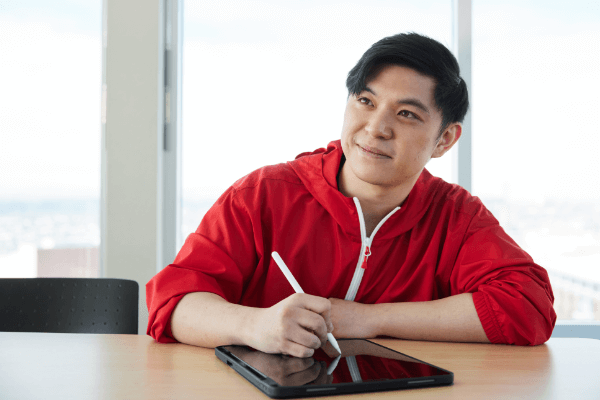How to edit an existing page or block
Once you navigate to the page you will be editing either through the search bar or the site tree, once the page has loaded select Edit. From here you will be able to two main sections on the page:
- Header Area
- Within the header area, you are able to update the content on the left (and right if applicable) side of the webpage. Depending on updates to the content, the layout may be subject to change. Please contact site.feedback@sait.ca for assistance. To see the different types of header options please see creating a basic page within the knowledge base.
- Body Copy
- Within the body copy area, you are able to edit different sections of the page containing blocks and WYSIWYGs. Depending on the layout of the page, the content may be in a single column (inline) across the page or in a grid system (rows).
- Sections or content rows can be moved around using the up-down arrows, and created or deleted using the "+" or "x." To learn more about creating sections see creating a basic page.
Editing WYSIWYGs
The WYSIWYG space, has many different formatting features and styling elements similar to a document editor. In this space you can,
- edit or added paragraphs of content,
- adjust text styling for headers and subscripts,
- create internal and external links and,
- add styling elements such as tables, buttons and images.
Use the arrows below to switch between our different how-to videos.
Editing a block
- Navigate to your page either through the site tree or by searching the page.
- Once loaded, select Edit.
- Find the block referencing the content you want to update, right-click and select Edit.
- Edit the content areas within the block.
- Once completed, select Preview Draft, then Submit.
- Navigate back to your page, select Edit again, then Preview to see your page with the updated block.
- Once the page has been fully updated, Submit your page for workflow approval.
Block naming conventions
When creating new blocks, the naming convention should be as follows:
block-type-[block-version*]-purpose
*The block version is only needed for blocks that have different iterations, such as cards, which allow you to create a default card, mini card, etc.
For example, accordion-catering-faqs OR cta-large-future-international-students.
Block names will begin with one of the following:
- accordion-
- tabs-
- call-out-box-
- cta-version- (cta stands for call-to-action)
- cards-version-
- contact-
- link-group-version-
- slider-version-
- stats-version-
- social-media-icons-
- story-list-
- events-
- testimonials-version-
- text-image-grid-
- video-
- iframe-
Explore the below pages for information on how to create each block type.
Knowledge Base

Oki, Âba wathtech, Danit'ada, Tawnshi, Hello.
SAIT is located on the traditional territories of the Niitsitapi (Blackfoot) and the people of Treaty 7 which includes the Siksika, the Piikani, the Kainai, the Tsuut’ina and the Îyârhe Nakoda of Bearspaw, Chiniki and Goodstoney.
We are situated in an area the Blackfoot tribes traditionally called Moh’kinsstis, where the Bow River meets the Elbow River. We now call it the city of Calgary, which is also home to the Métis Nation of Alberta.