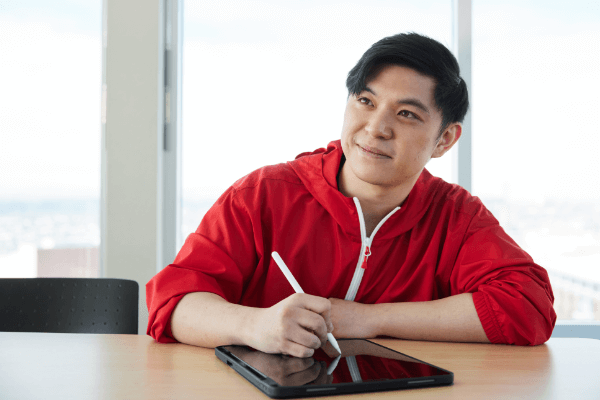When you are ready to build a page, navigate to the folder section of the site where the page will live. Once in the appropriate section of the site, click Add Content > Pages > Basic Page.
You will add the following required fields to the page:
- Page Name – this is the pages url path (ex.about-sait)
- Display Name – this is the pages title (ex. About SAIT)
- Title – this appears on the browser bar (ex. About SAIT)
- Summary – Abstract
- Description (Metadata tab) – Meta description
Basic page types
Once the frame of the page has been built, you can select one of two Basic page types, the page with hero or page with sidebar.
Page with hero
If you select the page with hero, you will have different header options to choose from, however, they must follow the determined hierarchy of the site.
- Two-Column hero with color shape background – this header is used for top-level pages only. Top-level pages sit directly under the Home landing page (example: Student Life)
- Image Banner Hero – this header is used to indicate new sections within the site tree (example: Technical Support and Resources)
- Two-Column hero with none/logo background – this header can be used as an alternative page to the page with sidebar navigation (example: Program Advising)
- Large Image Hero – this header should only be used for campaigns (example: Degrees)
- Custom SYO Hero – this header should only be used within the Youth section of the site (example: Summer Camps)
Page with sidebar
If you select the page with sidebar, you will have a single column page with a right sidebar navigation (example: Dining on Campus).
Sidebar navigation blocks can be found on the sait.ca site, under the top level blocks folder.
Sections
Sections organize content and blocks on page templates. Watch the following tutorial to learn how to work with sections.
Inline sections
Inline sections are used for single column content. Content groups within inline sections can consist of WYSIWYG content and blocks.
Row sections
Row sections are used for content requiring columns. To create a row section:
- Create a new section group.
- Select Row in the Type selection.
- Within the row group, add the desired amount of columns that will be in the row.
- Within each of the column groups, select the corresponding grid value (example: select 1/3 if you are creating a 3 column row).
- Within each of the column groups, add content to the column by selecting blocks or adding inline WYSIWYG content.
Checklist
- Did you input the page name following the correct naming convention?
- Did you use the same name for both the display and title fields?
- Did you add the appropriate page summary and description (in the Metadata area) to the page?
- Did you add a thumbnail image?
- Is it named correctly and saved to the appropriate image folder?
- Are the images you’ve selected inclusive (EDI)?
- Are all the headers in sentence case? Are the headers used appropriately according to sections of the page? Ex. H2 > H3 H2 > H3> H4
- Are all phone numbers formatted correctly (example: 403.xxx.xxxx)?
- Are months abbreviated appropriately?
- Have all of the required blocks been added to the page?
- Have all sections been given an accurate label?
- Preview your page. Are there any issues with formatting on the page? Is anything missing?
- Did you review the content checker during submission and fix any misspellings/broken links?
Knowledge Base

Oki, Âba wathtech, Danit'ada, Tawnshi, Hello.
SAIT is located on the traditional territories of the Niitsitapi (Blackfoot) and the people of Treaty 7 which includes the Siksika, the Piikani, the Kainai, the Tsuut’ina and the Îyârhe Nakoda of Bearspaw, Chiniki and Goodstoney.
We are situated in an area the Blackfoot tribes traditionally called Moh’kinsstis, where the Bow River meets the Elbow River. We now call it the city of Calgary, which is also home to the Métis Nation of Alberta.